How to set up a Custom Domain in Blogger Step by Step guide with Pics : If your blog is on Blogspot and you use Blogspot's free domain, then I would recommend that you use your own Custom Domain Name instead of using Blogspot Free Domain. If you use Custom Domain Name in your blog, you will get lots of benefits. How to set up a Custom Domain in Blogger Step by Step guide with Pics
When you start your blog on Blogger.com, Blogger.com gives you a free domain. That looks like this (name.blogspot.com). Such a domain, whose last blogspot.com/wordpress.com is, such a domain name is called free domain. As far as the custom domain is concerned, the custom domain looks something like this (name.com). Another example of the custom domain is HindustanExpres.com
Setting up custom domain name in your Blogspot blog is a technical part. But in this post non-technical people can also learn how to setup custom domain name in your blog.
In this article, we will tell you about how to set a custom domain name in Blogspot by full step by step guide. You can set up a domain name in your Blogspot blog very easy by following these steps.
How to set up a Custom Domain in Blogger Step by Step guide with Pics
| Also Read:- |
If you have never purchased a domain name before, you should read this post. How to buy domain name in this post! Full details about it have been given.
I would recommend to you to read this post and decide which domain name you have to buy. I would highly recommend that whenever you buy a domain name, buy ".com" domain. ".com" domain (.info, .org, .net) is considered to be good and professional.
Once you decide on your domain name then after that you go to Godaddy and buy it. It will take you more than 5 minutes to buy a domain name from Godaddy. If you have purchased a domain name, now we will learn how to setup it in your blogspot blog.
How to Add Custom Domain Name to Blogspot Blog
This is the first step where you have to add your register domain name to your blog.
First, login to your Blogspot blog and go to the BlogSpot Dashboard! Then click on Settings> Basic, then you will see Blog address> + Setup a 3rd party URL for your blog.
2. Click the "+ Setup a 3rd party URL for your blog," where it is the place to add your purchased domain. And add your registered domain name over there.
3. You have to add your domain name with WWW as shown in the Screenshot.
4. Once you click on add and save with your registered domain name www, then you will receive an error saying "We have not been able to verify your authority to this domain" Error 12 .. "and you will see 2 CNAME Record! As shown in the screenshot.
5. Now from where you registered the domain! You can login to the domain control panel and change it to some settings only after setting up your custom domain name on Blogspot.
6. Now it is the next step in this post where you have to follow even more step to setup your custom domain name in the Blogspot blog. How to set up a Custom Domain in Blogger Step by Step guide with Pics
How to Set up CNAME and Record in Godaddy
1. Go to Godaddy's official website and go to Godaddy account Dashboard and click on Manage domains. To understand better, see the screenshot below. Click on the domain name you have registered and go to the Manage domain page.
2. In the next page, you click on the DNS zone file and click on Add Record.
3. After clicking Add Record, a new page will open. Select CNAME Record and add both the records showing your Blogspot blog's screen here. Look at the image screenshot to better understand.
4. When you first add the record then click on Add another and add another record of your Blogspot page.
5. When both the records of your Blogspot blog are added, then click Finish. When you click Finish, another page of red color will be opened in front of you and click on Save changes.
If you did all this, then understand that you completed half your work. If you are having any problems doing so here, you can ask us if you are free.
How to add DNS to the domain
This is your last step where you get 4 I.P. Adding to Address A Record This process is almost the same as the process described above. In it you have to select "A" in place of "CNAME".
1. First click on Add Record and select "A" in the Record Type and in the Host you only have to type "@" and then 216.239.34.21 in "Points to" and click on Add!
This kind of record will have to be added 4 times. Every single record will have all the same things, in every record, only 4 different types of "Points to" include I.P. Address will be added. 4 different I.P. Address is given below!
216.239.32.21
216.239.34.21
216.239.36.21
216.239.38.21
2. After adding 4 record, click on finish after adding last record. And when all your 4 records will be added then some kind of screenshot will show up.
3. You have set up CNAME and A Record correctly! Now you should wait for 4 hours to set up setting to work. Now you need to go to your blogspot's dashboard and click on Save changes.
4. Your CNAME and A Record have been updated globally. Now your "we have not been able to verify your authority Error 12. "will stop the error show and your custom domain will start working.
5. If you are still experiencing an error after doing all this, then it means you should wait a few more hours. When your custom domain starts working, something like this will show as shown in the screenshot.
After doing all these things, one will do another last thing as you like, as shown in the screenshot, edit the blog address and click on "Redirect hindustanexpres.com to www.hindustanexpres.com" and click save.
Now you have completed all the steps! This means that you've added your custom domain name to Blogspot. Completing this whole process is a technical term. But once you follow all these steps correctly, you can do it very much. If your blog is on Blogspot and you want to use your blog long time! So I highly recommend you! Let's give your blog a professional look by using custom domain name in your blog. "How to set up a Custom Domain in Blogger Step by Step guide with Pics"
If you have any problem in doing this process and you need help, you can feel free to ask your problem in the comment box.
And if you enjoyed this tutorial and you got to learn something about it, you would not forget to share this post on facebook with your friends










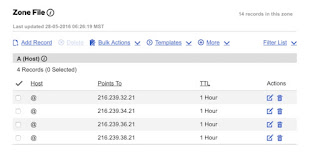






A very awesome blog post. We are really grateful for your blog post. You will find a lot of approaches after visiting your post. .br domain names
ReplyDelete